During one of our critique sessions, Carina Press author, Bonnie R. Paulson showed us the coolest trick! I'm pleased to have her here today to share it.
First I’d like to thank Brook for inviting me to her site today. I look forward to having her on mine in the future. Hugs, girl!
Without wasting any more of your time, let’s get started!
I’m a writer. At least, I like to think I am. Why is this important? Because writers write. Duh, right? But I’m a writer who writes once then rewrites, revises and edits 90 more times. Editing isn’t an inherent ability. Most of us have read books, taken courses, studied other writer’s work, all in all obsessed over the placement of that comma, the use of big words and the flow and tug of dialogue. (The last paragraph needs the following lesson!)
I am such a writer. Maybe I should call myself a “reworker”.
The most useful self-editing course I have taken comes from Angela James of Carina Press with Harlequin. She offers this workshop called “Before You Hit Send” A self-editing course. It is PHENOM-enal! Kid you not, if you get the chance search it out and attend. Well worth it.
Before I took the course I would print out my manuscript (MS) over 3 times. The first time to do search-and-destroy (coined the term from Rebecca Zanetti), the next to do developmental edits and the last for line edits. Three times is a heckuva lot of wasted paper.
I wasn’t doing my work justice. The MS needed lots of work, but I was often blinded and didn’t see the weak words – my eyes would gloss over them in the never ending sea of black and white. Try searching for 300 words in an ocean of 80,000 and you will feel my pain.
Ms. James taught a cool trick. Highlight. I know, right? Not highlight with a marker – highlight with your comp. Thus cutting 2 printouts of the MS, saving trees and time. Ahh. Time = gold.
Dying to know how to highlight with your word processor? I’m going to tell you using Microsoft Word 2007 (2003 is VERY similar but I make no guarantees). I do not use Mac or any other type of computer, but the idea is comparable.
First, open your doc filled to the brim with your hard work.
In the right hand corner under the X to close the document you will see Find, Replace and Select. Click on Replace. A box titled Find and Replace opens. Mine is green.
The questions is Find what: and Replace with:
**Do you know what you’re doing?
Here is my tip. Look over the first few pages of your MS. What words jump out at you as weak or repetitive? To help get you started, here’s my initial list I used for Breathe Again.
· -ly
· that
· so
· there
· this
· it
· like
· as
· was
· were
· have been
· walk
· look
· glance
· stood
· nod
· shook
· up
· down
· said
· laughed
These are my words. You’ll have your own.
Start with the first one “-ly”. In the Find what: box type ly without the hyphen. In the Replace with: box type the same thing BUT then click on the More>> button. This will bring up a bunch more options. Go to Format and select Highlight from the Drop Down menu. Then click Replace All.
A box will pop up telling you how many ly’s were replaced and this tells you how many words
you had in your MS. My friend had a TON, but then remembered her character’s name was Lily and we both breathed a sigh of relief.
Before proceeding to the next word to find and replace, decide if you want all your words to be highlighted the same color or not. If you want to change the color, go to the highlight button in the font box of the Home tab. Click the box and a menu of sorts will drop down. Click on the next color – bright is best or you won’t be able to read the black letters inside the dark highlighter.
What about for words like it, up, was that can be inside of other words? You don’t want those to highlight as well. It’s extra work, right? Work smarter, not harder.
Let’s do “it”, an ambiguous word, if ever there was one. Do the same steps above that we used on ly but do not select Replace All. We have to add one more step. Do you see above the Format box? There’s a list of 5 options: Match Case, Find Whole Words Only, Use Wildcards, Sounds Like (English) and Find All Words Forms (English). For the word It (or any other word that may show up inside another word you don’t want to find) check the box in front of Find While Words Only. Okay, now hit Replace All.
And you go through this for your entire list of words.
What do you do once you’ve highlighted your trouble darlings? Kill them. Plain and simple. Go through each and every page. Come upon a highlight? Rework the sentence so the color disappears. If you absolutely MUST keep that one, it’s not such a big deal to leave a couple on each page, but it sure tightens your MS if you get rid of as many as you can without forcing the words.
I love doing this. It makes my life so much easier as a writer. And let’s face it – writers have it tough!
I wish you tons of luck in this endeavor and if you have any suggestions for of your own on how to self-edit, please share! I’m always looking for more tips to add to my arsenal in this war of writing.
-Bonnie
Inland Northwest bred, Bonnie R. Paulson has a degree in radiology technology as well as multiple experiences in the medical industry. Four children and a terrific husband ground her as they rev around the countryside on their dirt bikes. Faith, food, reading/writing romances and family make up just a small percentage of her favorite things.
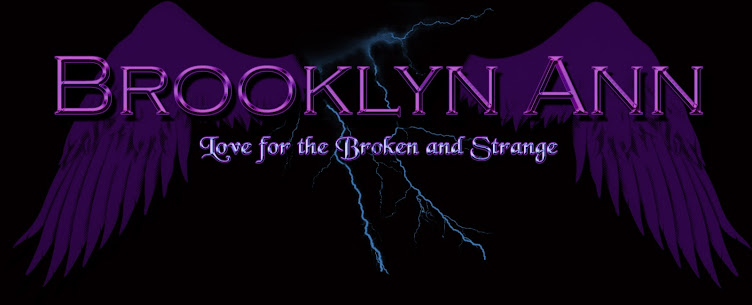


Thanks for having me Brook! This was fun! Hugs!
ReplyDeleteThanks for sharing! I couldn't remember how to do it and was going to ask you, then I decided it would be an awesome guest post.
ReplyDeleteThanks for this post :-) I do some of this (find / replace), but didn't know how to keep the highlights in the document.
ReplyDeleteDolly, this is a great way to make your document sparkle like a Christmas tree. I accidentally printed the MS out one time w/o taking out the high lights. that was fun!
ReplyDeleteGood luck with the writing!